Search Knowledge Base by Keyword
Users and Permissions
Settings for Workspace features such as Document Records, Documents, Templates, uploaded Files, signatures, or visibility of other Users in Legito are all controlled through the Permissions area. Generally, Permissions are set when a user is added to a Workspace, but it is possible to modify a user’s permissions at any time. Permissions may be applied on a user or department basis.
User permissions are found under the People section of Legito. On this page, you will see a list of all Users and User Groups in the Workspace. To toggle between Users and User Groups, click on the User / User Group buttons on the left side of the page.
The Add User button will open a window that allows you to enter a new user’s details (Full Name, Email, Custom ID (versus Legito User ID), Position, Profile Photo) as well as select permissions.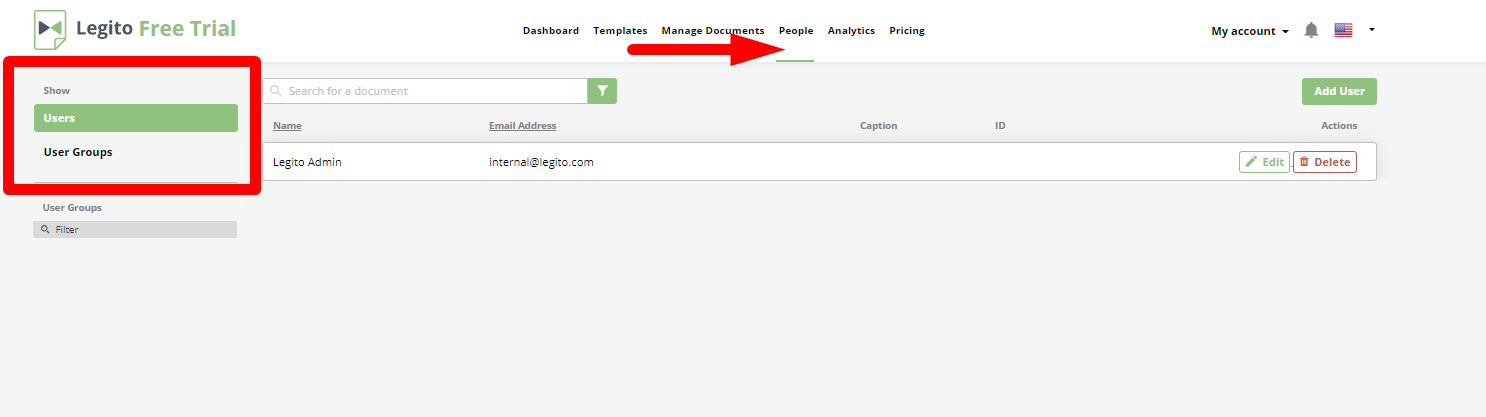
The Add User button will open a window that allows you to enter a new user’s details (Full Name, Email, Custom ID (versus Legito User ID), Position, Profile Photo) as well as select permissions.

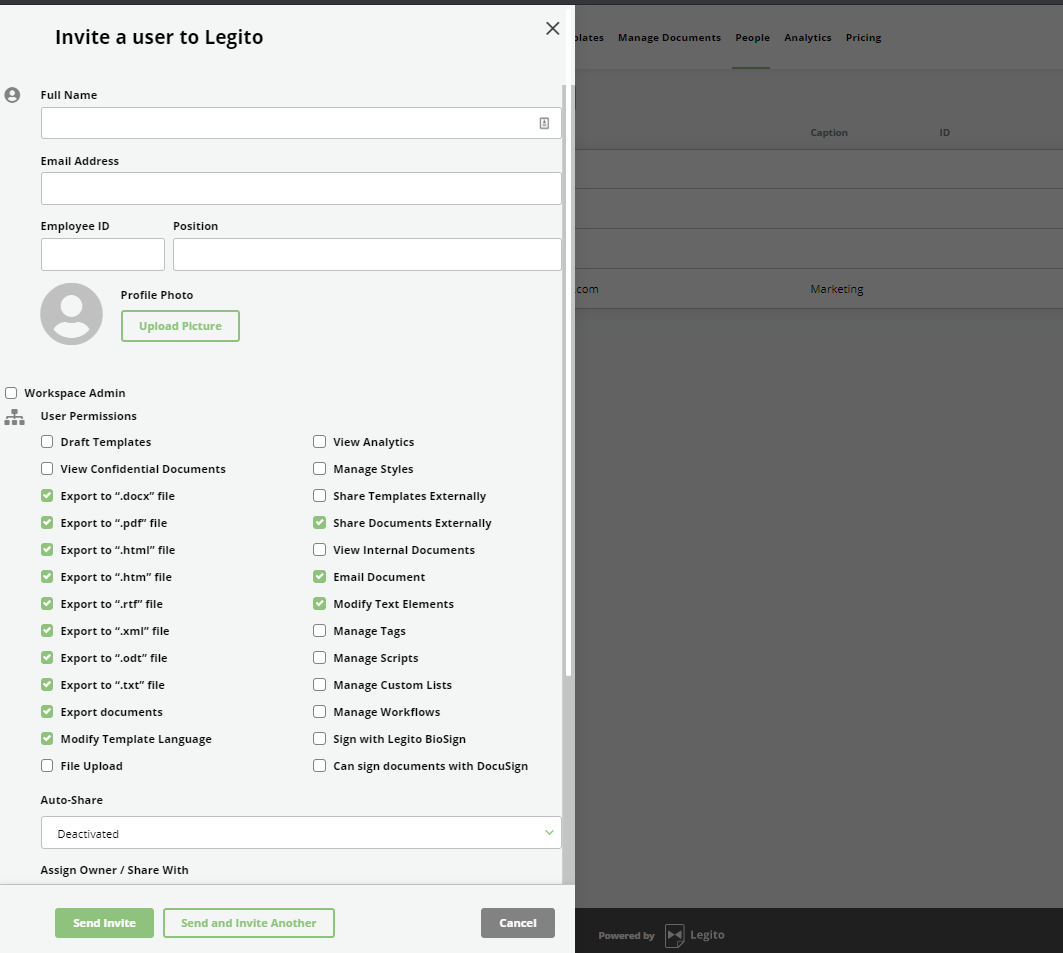 The Edit button will open the same window; however, the user’s contact details will already be populated.
The Edit button will open the same window; however, the user’s contact details will already be populated.
The first permissions option is Workspace Admin. This grants complete permissions and access across the entire Workspace, including all Document Records. This should be reserved for those users who will design templates and provide administrative support to general users.
Under this is the first option is the complete list of Legito Permissions:
- Export (download) Documents
- Export (download) Documents to the following file types:
- Docx; pdf; html; htm; rtf; xml; odt; txt;
It is important to note that although export permissions may be set here, users also require to manage and edit permissions in order to export files successfully. More information about downloads may be found in the Downloads KnowledgeBase article.
- Modify Document Language
Grants permission to create dual language documents or switch to an existing translated version. The ability to modify a document’s language is only visible to users with permission to do so. Additional information can be found in the Translations & Dual Language Documents KnowledgeBase article.
- Share Documents Externally
Permits users to share documents outside of the Workspace. Additional information can be found in the Document Sharing KnowledgeBase article.
- Email Documents
Permits users to send documents exported to Word or PDF via email. Additional information can be found in the Sending by Email KnowledgeBase article.
- Unlock Document Text
Grants user the ability to unlock, modify, and relock a document’s standardized text. Additional information can be found in the Introduction to Document Editor KnowledgeBase article.
- Draft Templates
Creating Automated templates is normally reserved for Workspace Admins, but this feature grants that permission without also giving overall Workspace administration access. Additional information can be found in Overview of Template Automation KnowledgeBase article.
- View Confidential Document Records
Grants user access to documents categorized as confidential. Additional information can be found in Document Records KnowledgeBase Article.
- File Upload
Permits Users to upload files to existing Document Records, or to create new Document Records through file upload. Additional information can be found in Document Records KnowledgeBase Article.
- View Analytics
Permits users to view Document Analytics for the Workspace. Additional information can be found in Document Content Analytics KnowledgeBase Article.
- Manage Advanced Styles
Allows users to create new or modify existing, Advanced Styles. Additional information can be found in Advanced Styles KnowledgeBase Article.
- View Internal Documents
Permits users to view Internal Documents (documents in a Document Bundle that are usually not visible to users unless they have been permissioned appropriately). Additional information can be found in Template Properties KnowledgeBase Article.
- Manage Tags
Additional information can be found in Template Tags Overview KnowledgeBase Article.
- Manage Scripts
Permits users to access and create custom Scripts for Template Tags. Additional information can be found in Scripts Editor KnowledgeBase Article. This permission should be reserved for users with IT background.
- Manage Custom Lists
Permits users to use Scripts to create Custom Lists. Additional information can be found in the Scripts KnowledgeBase article.
- Manage Workflows
Permits users to create new or modify existing, Workflows. Additional information can be found in the KnowledgeBase Workflows Overview KnowledgeBase article.
- Sign with Legito BioSign
- Sign with DocuSign
- Auto-Share Document Records
Allows a user to automatically receive access to all documents (or only Document Records) depending on the selected permission detail.- Deactivated
- View Document Record Only
- View Document
- Edit Document
- Manage Document
Additional information can be found in the Sharing KnowledgeBase article.
- Assign Owner / Share with
When sharing a document or assigning a new Owner to a document, this setting controls the list of available users visible in the dropdown. This does not control actual access, only the view of the list of users available to be selected to share a document. This feature can be useful for adding a layer of privacy, especially with the “Only Users in the Same User Group” or “Access to Document Record” selections.
For instance, in situations where your Workspace is used as a client portal, it would not be appropriate for one client to be able to view other clients using the Workspace. Client’s employees can be grouped to the same User Group (department) so they can see only each other.
These rules on sharing and assigning can be configured to limit which other users a user may to share with, or assign to:
- All Users in Workspace
- Only Users in the Same User Group
- Only Users in the Same User Group or with existing Access to Document Record
- Only Users With existing Access to Document Record
Based on the limitations set forth above, users will only be able to view those users to which access has been granted.
Template Access (File Icon)
- Access to all templates
- Access to the following templates only
Template Category Access
- Access to templates from all Template Categories
- Access to templates from the following Template Categories only
Country / Region Template Access
Additional information can be found in the KnowledgeBase Country / Region article
- Access to templates from all Country / Region
- Access to Templates from the following Countries only
Please note that the relationship between access to the individual template, templates in a template category, or templates for a certain country/region is following:
individual template OR (template category AND country)
Meaning that having access to all templates will supersede all restrictions based on Template Category and/or Country/Region.
(Please note that reference to “Documents” means Legito generated documents)
Except for a workspace admin, we recommend the following permission settings for the following types of users:
| Permission | Power Users | Regular Users | Clients |
| Admin | NO | NO | NO |
| Draft templates | YES | NO | NO |
| View confidential documents | Individual Basis | Individual Basis | Individual Basis |
| Auto-share of all documents | Individual Basis | Individual Basis | Deactivated |
| Export to “.docx” file | YES | Individual Basis | Individual Basis |
| Export to “.pdf” file | YES | Individual Basis | Individual Basis |
| Access all templates | Individual Basis | Individual Basis | Individual Basis |
| Access templates in all groups | Individual Basis | Individual Basis | Individual Basis |
| Access templates in all Country / Regions | Individual Basis | Individual Basis | Individual Basis |
| Modify template language | YES | YES | Individual Basis |
| Assign an Owner / Share with | All users | All users | Only users assigned to a document |
| Upload files | Individual Basis | Individual Basis | Individual Basis |
| View analytics | YES | Individual Basis | NO |
| Export documents | YES | YES | Individual Basis |
| Share templates to external users | YES | NO | NO |
| Share documents (or specific document version) to external users | YES | YES | NO |