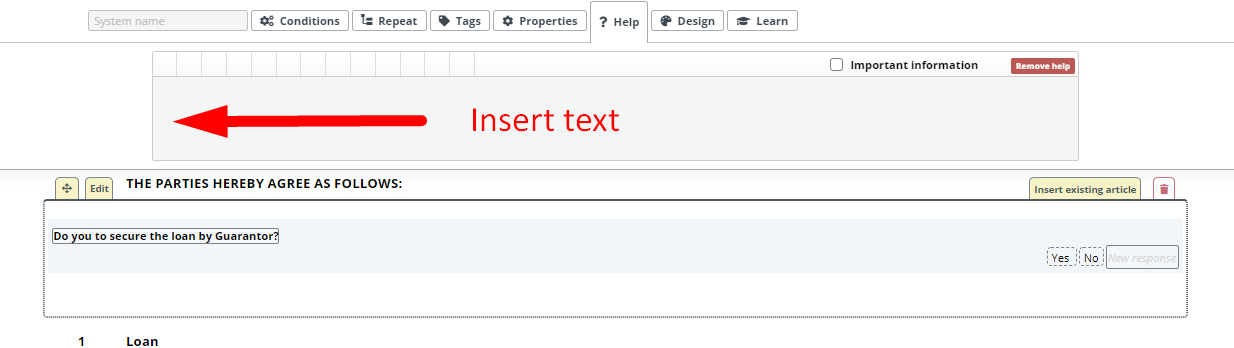Search Knowledge Base by Keyword
Question
Undoubtedly one of the more vital aspects of Template Editor, Questions are essential for leveraging the logical dependencies that power Legito’s automation (Conditions).
Question can be added to the Template Editor Canvas in two ways:
- From the left menu as a stand-alone block. Added this way, Question cannot be placed inside articles.
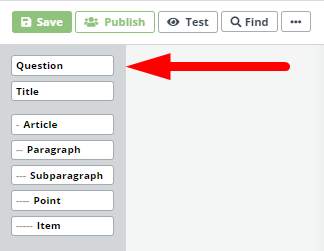
- Attached directly to a specific clause aspect (see our KnowledgeBase article on Clauses for more details).
 Questions set up conditional scenarios where the Response to the Question can determine, among other things, if Elements, Clauses, or even other documents are included or added to a document. Questions are a tool used by end users drafting documents in Document Editor and do not export to Word or PDF.
Questions set up conditional scenarios where the Response to the Question can determine, among other things, if Elements, Clauses, or even other documents are included or added to a document. Questions are a tool used by end users drafting documents in Document Editor and do not export to Word or PDF.
To apply a question to a template after adding to the Template Editor Canvas, follow these steps:
- Enter the Question text.
- Once the text has been added, a field will appear for entering Response options. Add as many Responses as needed.
 (don’t forget to confirm the Response options by hitting “Enter” on your keyboard, or by clicking the green “+” button.)
(don’t forget to confirm the Response options by hitting “Enter” on your keyboard, or by clicking the green “+” button.)
Questions include an adaptive visual design, providing a smooth end users experience in Document Editor: regardless of the length of the Question or the Response option, the Question will fit well aesthetically.
A Question’s System Name is automatically generated from the Question text but can be modified in the top menu (useful if there are multiple Questions with the same text). Just note, however, that if a Question is attached directly to a Clause, the clause and the Question shall each have separate System Name and Help text.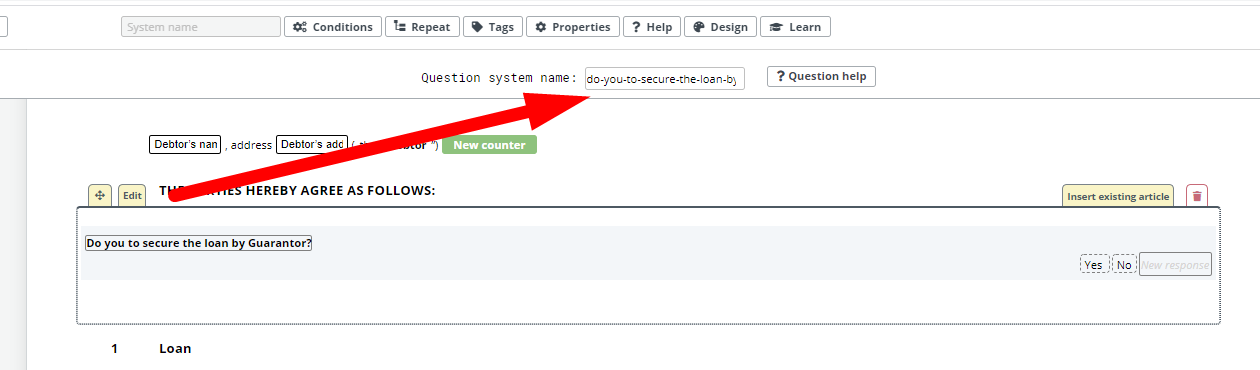 The Help tab lets the template designer add Help text for a user generating a Smart Document from the template. In Document Editor, the Help text can be displayed by clicking on the question mark symbol which will appear on the right side of a Question.
The Help tab lets the template designer add Help text for a user generating a Smart Document from the template. In Document Editor, the Help text can be displayed by clicking on the question mark symbol which will appear on the right side of a Question.