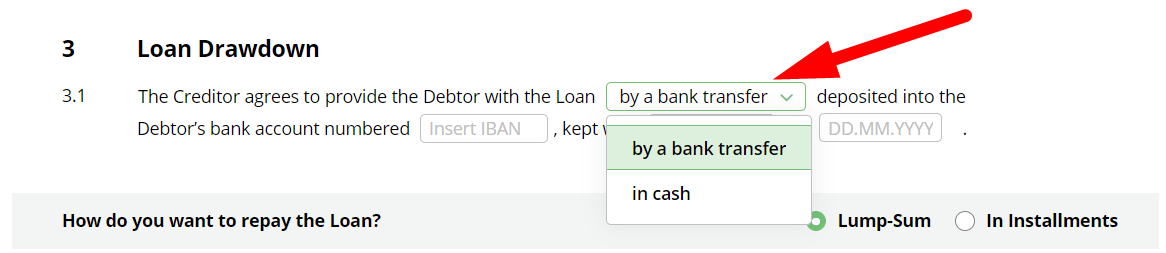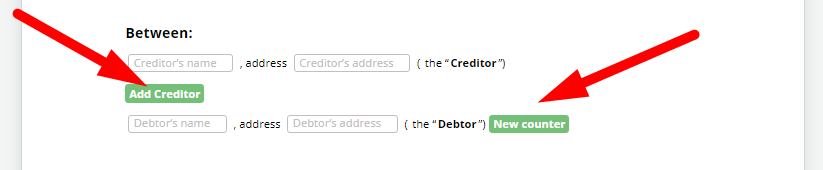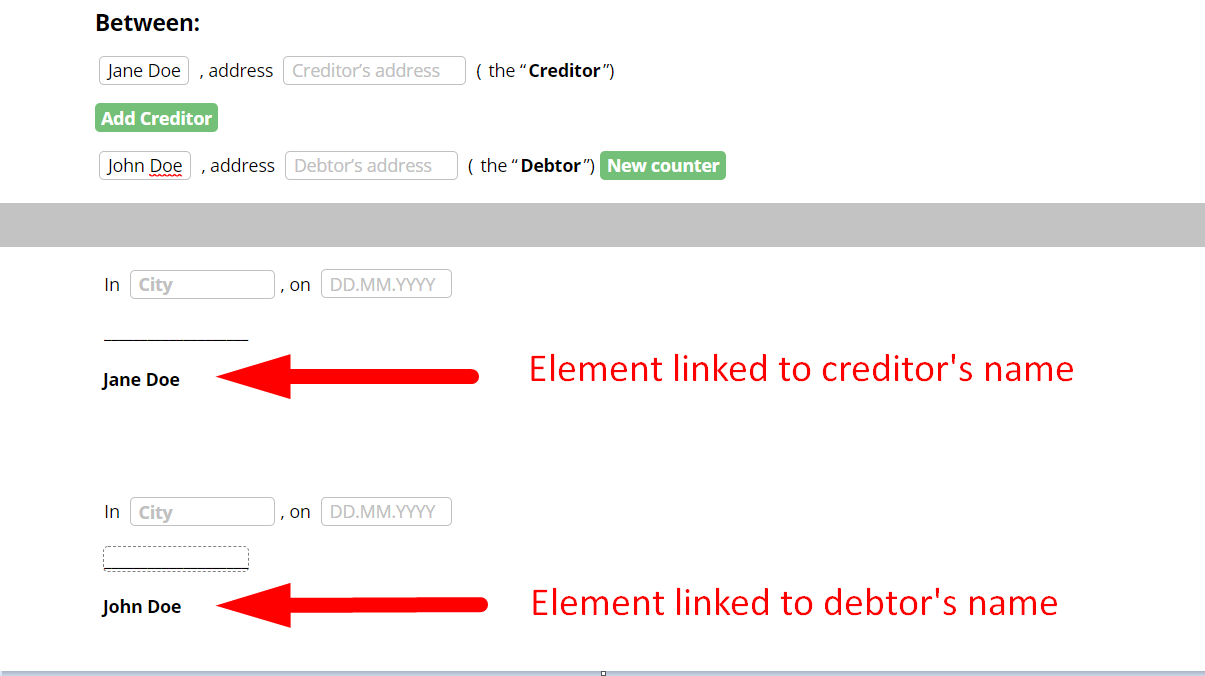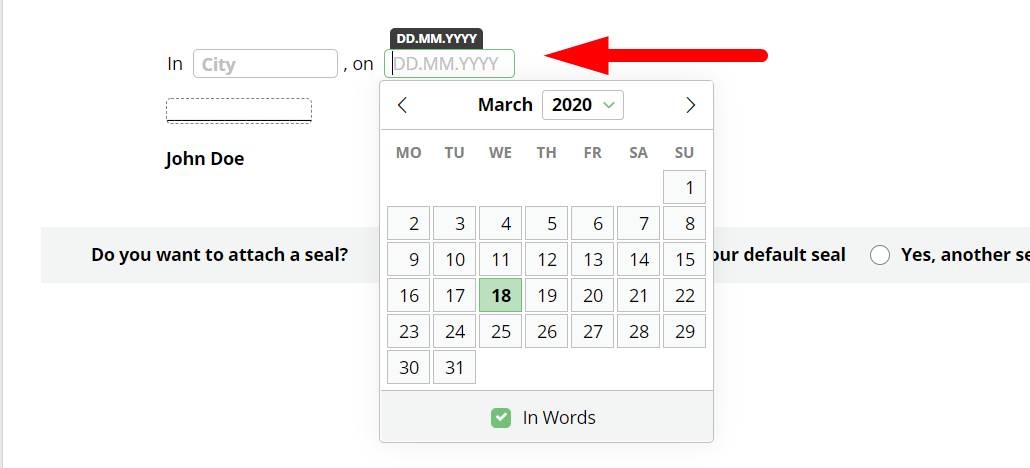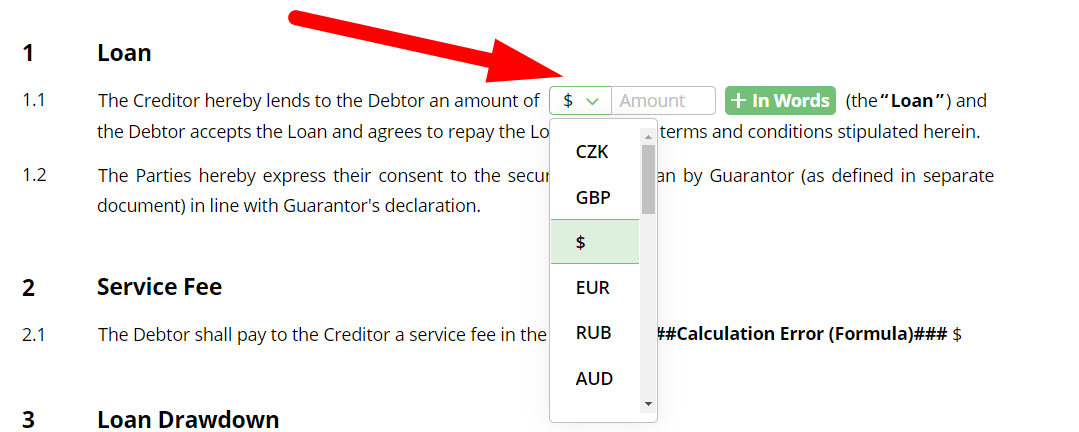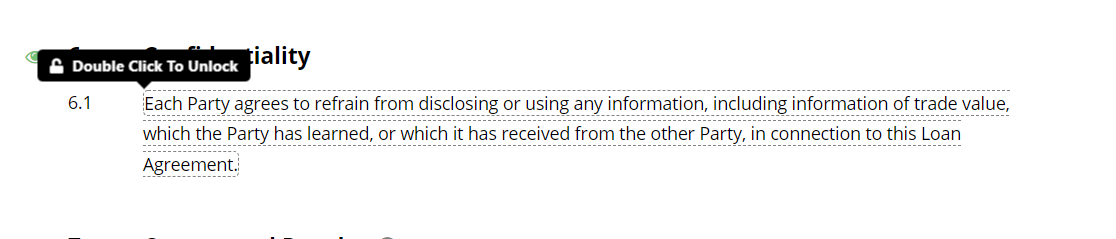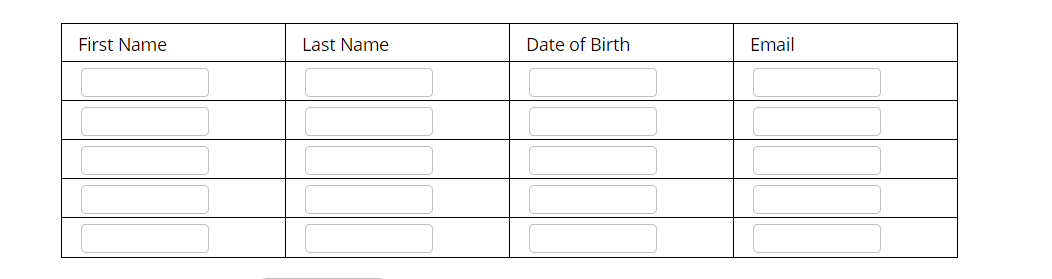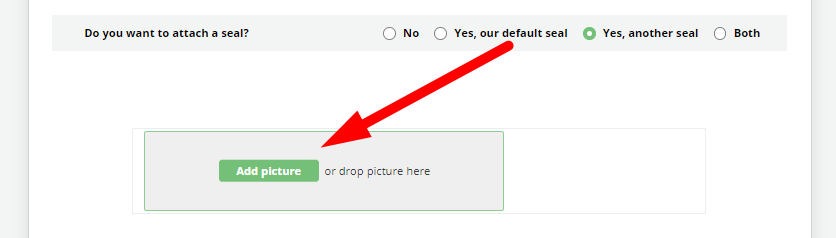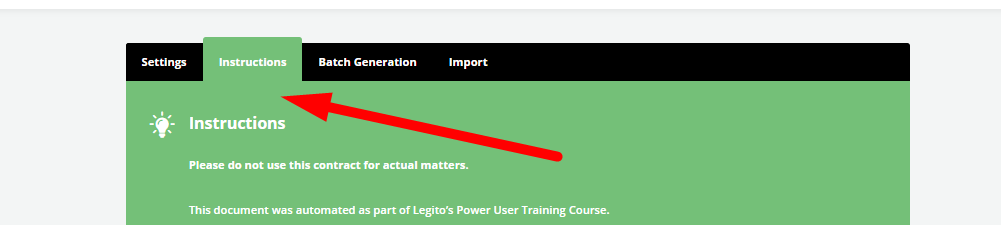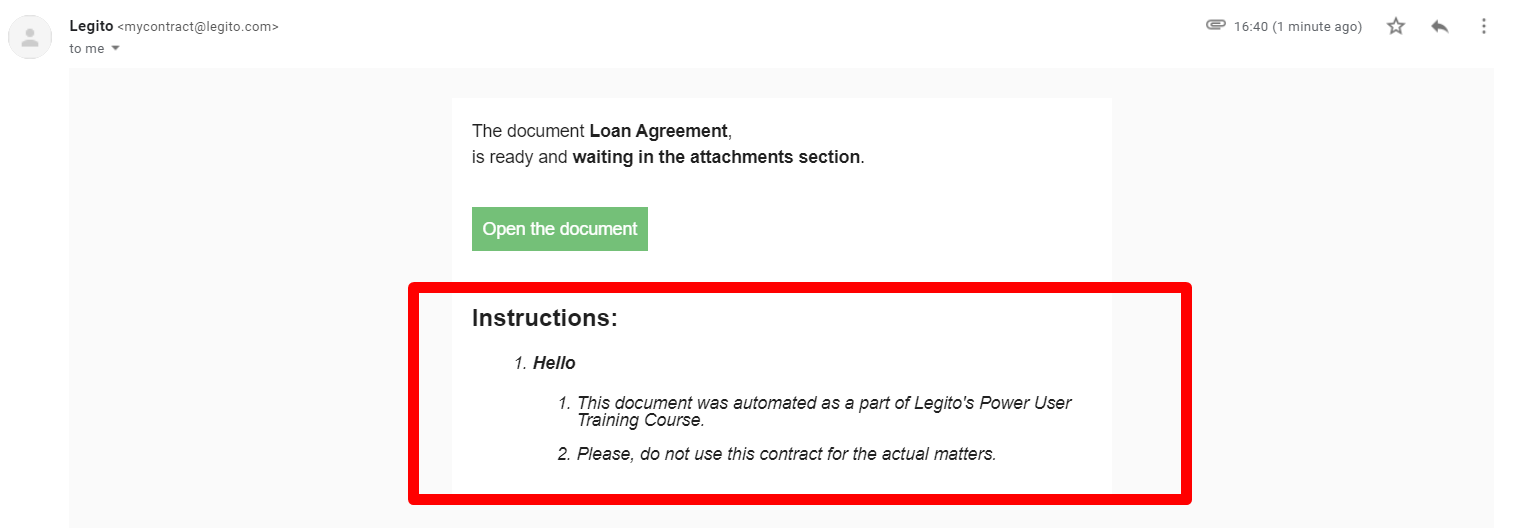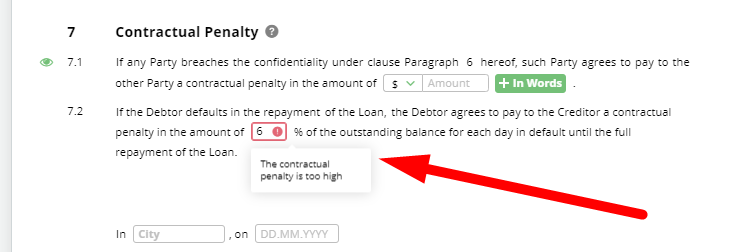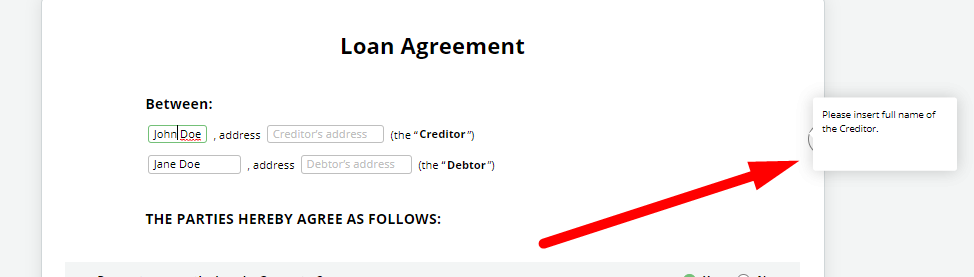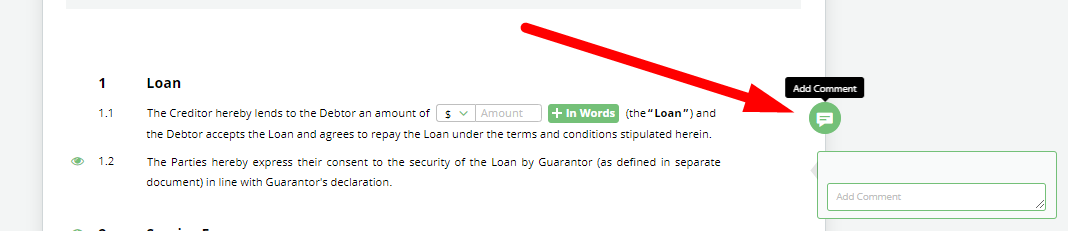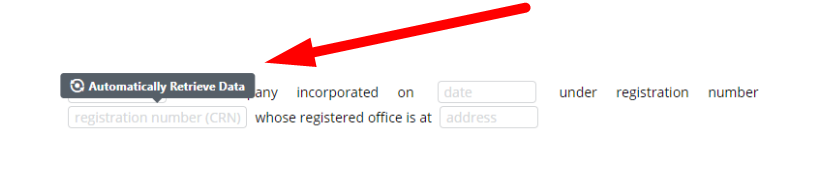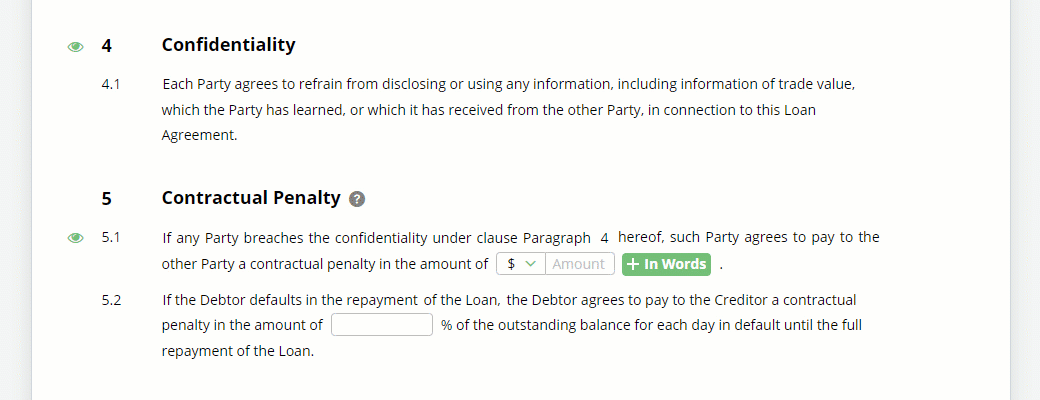Search Knowledge Base by Keyword
Introduction to Document Editor
As you may know, Legito Template Editor is where logical dependencies (conditions) are defined and applied to help regular users draft smart documents. Templates are built individually, or more often in groups, and stored in Template Suites. Template Suites help users organize and automate interconnected templates, making it easier to generate document bundles.
Some aspects of Template Editor automation that are more visible in Document Editor are Elements, which provide the catalyst for most automated document assembly. Elements, for the most part, are self-explanatory and easy to implement features.
The four Elements that form the foundation of Smart Document Drafting (and therefore Document Editor)
Question, While technically not a true Element, this quasi-Element sets up conditional scenarios where the Response to the Question can determine, among other options, if clauses or even other documents are included or added to a document.
Select Elements, which allow users to choose items from a dropdown list which connect to other Elements or Conditions;
Button Elements, which are just that -buttons to which certain actions could be applied, such as repeating a particular clause; and
Link Elements, which are used to link or import various Elements within a single template or among several.
Elements which play a key part in drafting automation
Calculation Elements that perform calculations depending on defined functions;
Text Input Elements that allow for free text input;
Date Elements for entering dates;
Money Elements for capturing currencies;
Text Elements, which allow for the entry of text that can be unlocked and edited by appropriately permissioned users;
Table Elements, which are used to place a modifiable table into the body of the document;
Image Elements, which provide a space for entering images -widely used to apply company logos or seals for signature blocks;
Other Template Editor features that power Document Editor
Initial Instructions, which provide instructions to users on how to proceed with drafting the document, or how to share the document for review and collaboration;
Follow-up Instructions, which can be configured to populate a document dependent on how a document is drafted using conditions. For example, follow-up instructions can be used to populate the body of an email when a document is sent by Email;
Warnings, which provide users with topical directions on how to enter information, for instance, alerting a user if data entry exceeds vetted parameters;
Help text, which provides users with in-document assistance;
Comments, which allow users to communicate with one another on a document, or leave drafting notes;
Automated Data Retrieval, which lets users automatically populate portions of a document by completing designated Text Input Elements; and
Mandatory and Optional clauses, which lets users know which clauses of a document are mandatory or can be removed without additional review / approval.
These features are described in detail in the Template Automation area of the KnowledgeBase.