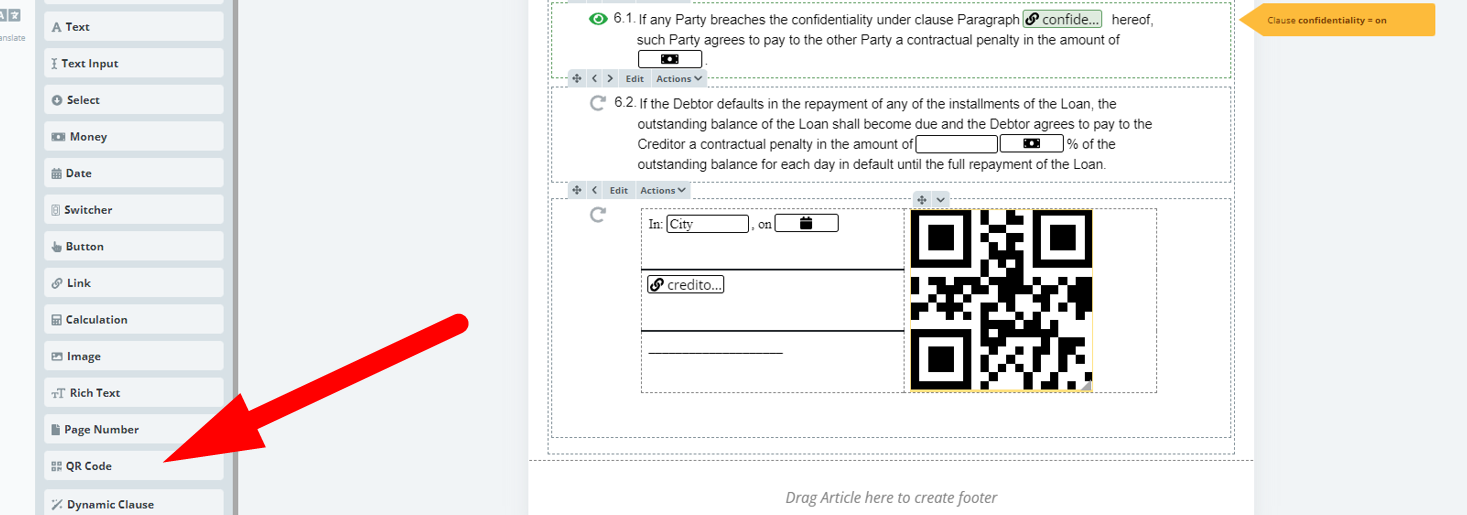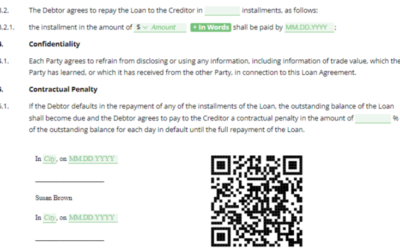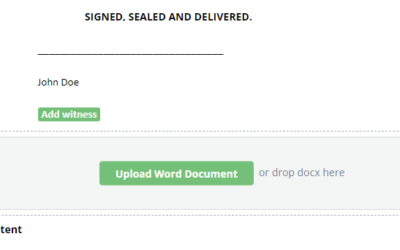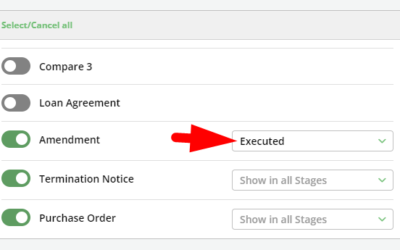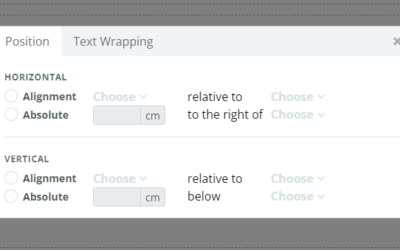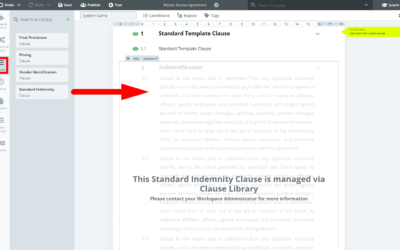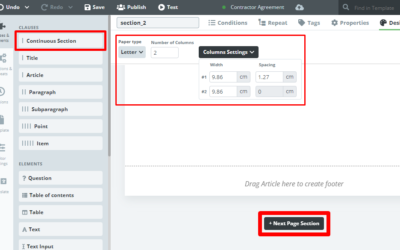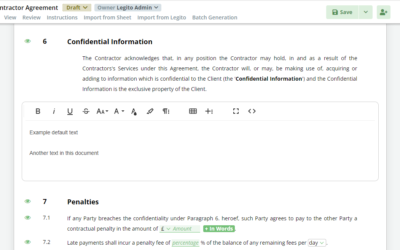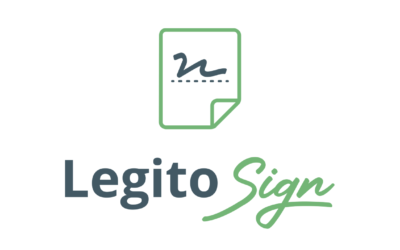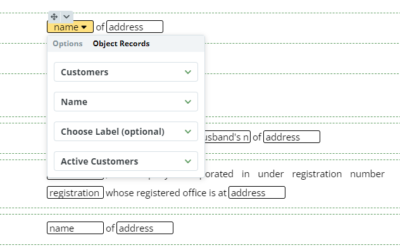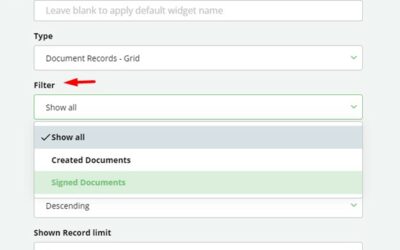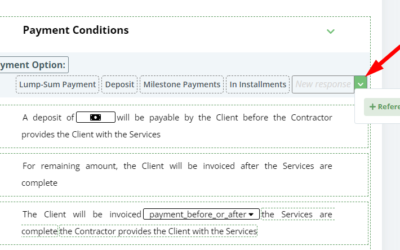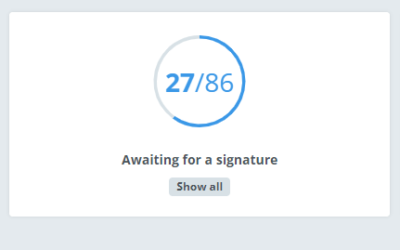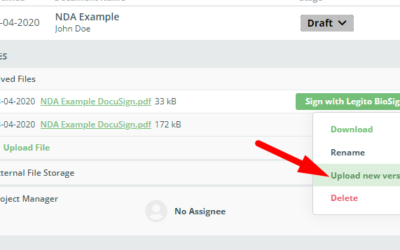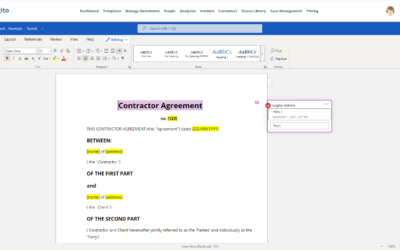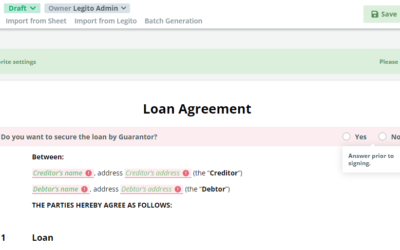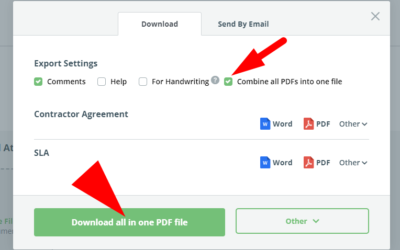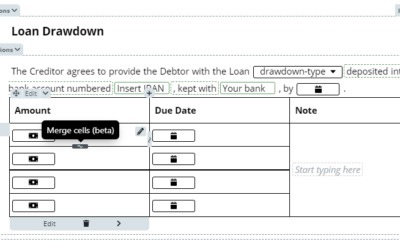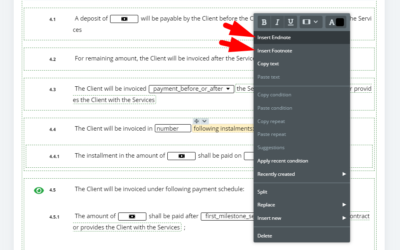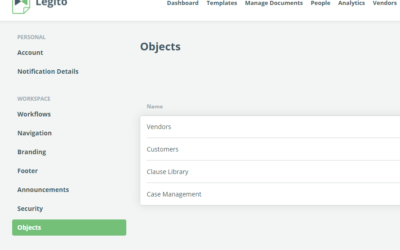January 2023 Release: QR Code Element & UX Improvements
1) QR Code Element
Legito Templates has a new Element type: QR Code
The QR Code Element can generate QR codes based on the content of the Document created from a Template, including information (data) inserted by the end user.
It is possible to define QR Code content by using either JSON or XML inserted into the Item Menu.
To include a value from an Element in the Template Suite into the QR Code, insert $ followed by the Template ID and System Name of an Element in {}, for example {12345.first_party_name}. Legito will help you to choose a Template and Element.
It is also possible to include the URL address of the Document Version or Document Record using ${DR.detailLink} or ${DV.documentEditorLink}. For more details, please read the instructions in the user interface.
Choose the size of the QR Code by dragging its right lower corner or using the Properties tab similarly to the Image Element.
Real-time preview of a QR code is available on the right side of the Item menu. QR Code in the Template content is updated when the Item menu is closed.
QR Code in the Document Editor is generated or updated in the Document Editor when the Document Version is saved.
2) Faster Template Editor Loading
We improved loading of sophisticated Templates in the Template Editor so the scrolling is now much smoother.
3) JSON Integration Matching Improvements
We added a new feature for matching JSON Integration attributes with Elements in Legito Templates. In addition to matching JSON attributes with a specific Element in the Template Suite, you can now match it with the first Element where the System Name contains a certain string. This is especially useful for when a Clause from the Clause Library is used in a Template Suite, and is needed to fill-in Clause content with data from an incoming JSON file.
4) Page Numbering in Body of Template
You can insert the Page Number Element into the body of a Template. Previously, it was only possible to insert it to header or footer only.
Legito’s current Document Editor has pageless view only, so the Page Number Element is applied to the Exported Documents (Word/PDF) only.
January 2023 Release: QR Code Element & UX Improvements
1) QR Code Element
Legito Templates has a new Element type: QR Code
The QR Code Element can generate QR codes based on the content of the Document created from a Template, including information (data) inserted by the end user.
It is possible to define QR Code content by using either JSON or XML inserted into the Item Menu.
To include a value from an Element in the Template Suite into the QR Code, insert $ followed by the Template ID and System Name of an Element in {}, for example {12345.first_party_name}. Legito will help you to choose a Template and Element.
It is also possible to include the URL address of the Document Version or Document Record using ${DR.detailLink} or ${DV.documentEditorLink}. For more details, please read the instructions in the user interface.
Choose the size of the QR Code by dragging its right lower corner or using the Properties tab similarly to the Image Element.
Real-time preview of a QR code is available on the right side of the Item menu. QR Code in the Template content is updated when the Item menu is closed.
QR Code in the Document Editor is generated or updated in the Document Editor when the Document Version is saved.
2) Faster Template Editor Loading
We improved loading of sophisticated Templates in the Template Editor so the scrolling is now much smoother.
3) JSON Integration Matching Improvements
We added a new feature for matching JSON Integration attributes with Elements in Legito Templates. In addition to matching JSON attributes with a specific Element in the Template Suite, you can now match it with the first Element where the System Name contains a certain string. This is especially useful for when a Clause from the Clause Library is used in a Template Suite, and is needed to fill-in Clause content with data from an incoming JSON file.
4) Page Numbering in Body of Template
You can insert the Page Number Element into the body of a Template. Previously, it was only possible to insert it to header or footer only.
Legito’s current Document Editor has pageless view only, so the Page Number Element is applied to the Exported Documents (Word/PDF) only.
More From New Releases